Logon Status Reports
The section "Logon Status Reports" consists of reports that provide information about the logon status of users. These reports cover various aspects such as active and inactive users, recently logged on or never logged on users, and users with or without logon hours set. Since the attribute "lastLogon" is not replicated, AD Reports scans each domain controller in a domain to retrieve accurate logon information.
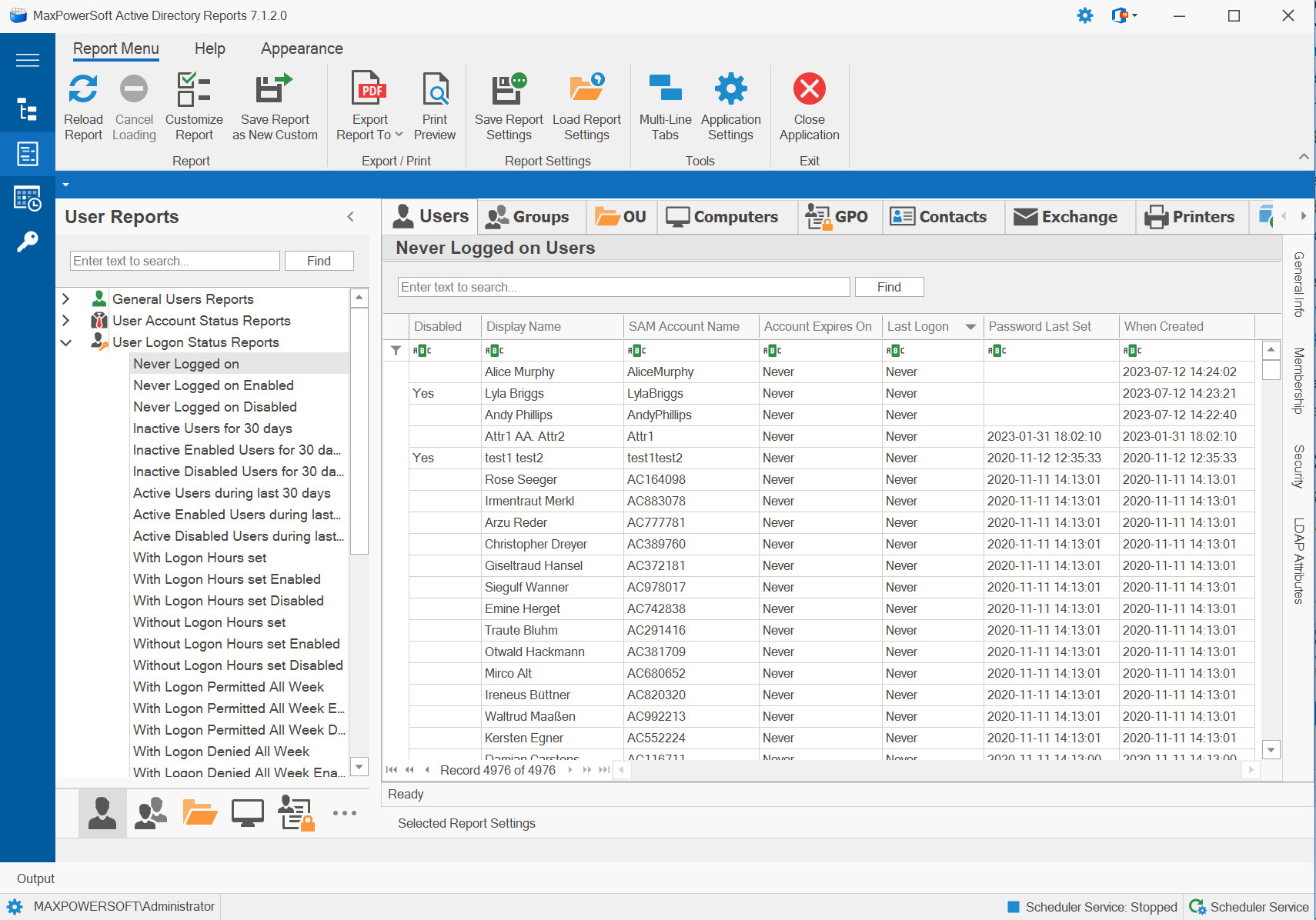
Never Logged on Users Report
The "Never Logged on Users" report generates a list of users who have never logged on to the domain. To ensure accurate results, AD Reports scans each selected domain controller within the domain.
Never Logged on Enabled Users Report
The report "Never Logged on Enabled Users" generates a list of users whose accounts are enabled and have never logged on to the domain. AD Reports ensures accuracy by scanning each selected domain controller within the domain to obtain the results.
Never Logged on Disabled Users Report
The "Never Logged on Disabled Users" report generates a list of users whose accounts are disabled and have never logged on to the domain. AD Reports ensures accuracy by scanning each selected domain controller within the domain to obtain the results.
Inactive Users for XX days Users Report
The "Inactive Users for XX days" report generates a list of users who have either never logged on or have not logged on to the domain for at least XX days. The duration of days can be customized according to your needs. When selecting this report, a pop-up window will be displayed, allowing you to modify the number of days as required. Alternatively, you can access the dialog box by right-clicking on the report and selecting the "Change Number of Days" option.
Inactive Enabled Users for XX days Users Report
The report titled "Inactive Enabled Users for XX days" provides a list of users with enabled accounts who have either never logged on or have not logged on to the domain for at least XX days. The duration of days can be adjusted to suit your requirements. When selecting this report, a pop-up window will appear, allowing you to modify the number of days as needed. Alternatively, you can access the dialog box by right-clicking on the report and selecting the "Change Number of Days" option.
Inactive Disabled Users for XX days Users Report
The "Inactive Disabled Users for XX days" report generates a list of users with disabled accounts who have either never logged on or have not logged on to the domain for at least XX days. You have the flexibility to customize the duration of days according to your specific needs. Upon selecting this report, a pop-up window will be presented, enabling you to modify the number of days as required. Alternatively, you can access the dialog box by right-clicking on the report and choosing the "Change Number of Days" option.
Active Users during last XX days Report
The report "Active Users during the past XX days" generates a list of users who have logged on to the domain at least once within the specified duration of XX days. You have the flexibility to customize the number of days. When choosing this report, a pop-up window will appear, providing the option to modify the number of days. Alternatively, you can access the dialog box by right-clicking on the report and selecting the "Change Number of Days" option.
Active Enabled Users during last XX days Report
The report "Active Enabled Users during the past XX days" generates a list of users with enabled accounts who have logged on to the domain at least once within the specified duration of XX days. You have the flexibility to customize the number of days. When choosing this report, a pop-up window will appear, providing the option to modify the number of days. Alternatively, you can access the dialog box by right-clicking on the report and selecting the "Change Number of Days" option.
Active Disabled Users during last XX days Report
The report "Active Disabled Users during the past XX days" generates a list of users with Disabled accounts who have logged on to the domain at least once within the specified duration of XX days. You have the flexibility to customize the number of days. When choosing this report, a pop-up window will appear, providing the option to modify the number of days. Alternatively, you can access the dialog box by right-clicking on the report and selecting the "Change Number of Days" option.
Users With Logon Hours set Report
The "Users With Logon Hours set" report provides a list of user accounts that have specific logon hours set. By default, user accounts are typically permitted to logon at any time. However, Active Directory stores the logon hours for each user in a 21-byte array, which can be challenging to interpret when creating a report on users. AD Reports simplifies this process by translating the array data into readable logon hours information. There are three distinct reports related to "With Logon Hours set" in the domain:
- The "With Logon Hours set" report returns a list of all user accounts that have specific logon hours set.
- The "With Logon Hours set Enabled" report specifically list of all Enabled user accounts that have specific logon hours set.
- The "With Logon Hours set Disabled" report focuses exclusively on all Disabled user accounts that have specific logon hours set.
Users Without Logon Hours set Report
The "Users Without Logon Hours set" report generates a list of user accounts that do not have specific logon hours set. By default, user accounts are typically permitted to logon at any hour without any restrictions.
- The "Without Logon Hours set" report returns a list of all user accounts that do not have specific logon hours set.
- The "Without Logon Hours set Enabled" report specifically list of all Enabled user accounts that do not have specific logon hours set.
- The "Without Logon Hours set Disabled" report focuses exclusively on all Disabled user accounts that do not have specific logon hours set.
Users With Logon Permitted All Week Report
The "Users With Logon Permitted All Week" report generates a list of users whose logon hours are set to allow logon throughout the entire week. This report also includes users who do not have logon hours set because, by default, all users are allowed to logon at any hour.
- The "With Logon Permitted All Week" report returns a list of all users that have permission to logon throughout the entire week.
- The "With Logon Permitted All Week Enabled" report returns a list of Enabled users that have permission to logon throughout the entire week.
- The "With Logon Permitted All Week Disabled" report returns a list of Disabled users that have permission to logon throughout the entire week.
Users With Logon Denied All Week Report
The "Users With Logon Denied All Week" report provides a list of users who are denied logon access to the domain throughout the entire week.
- The "With Logon Denied All Week" report returns a list of all users who are denied logon access throughout the entire week.
- The "With Logon Denied All Week Enabled" report returns a list of Enabled users who are denied logon access throughout the entire week.
- The "With Logon Denied All Week Disabled" report returns a list of Disabled users who are denied logon access throughout the entire week.
Log on to All Computers Report
The "Logon to All Computers" report generates a list of user accounts that have the capability to log on to any computer within the domain. There are three distinct reports related to "Logon to All Computers" in the domain:
- The "Logon to All Computers" report returns a list of all users that have the capability to log on to any computer.
- The "Logon to All Computers Enabled" report returns a list of Enabled users that have the capability to log on to any computer.
- The "Logon to All Computers Disabled" report returns a list of Disabled users that have the capability to log on to any computer.
Log on to Selected Computers Report
The report "Log on to Selected Computers" provides a list of user accounts that have permission to log on to specific computers within the domain.
- The "Log on to Selected Computers" report returns a list of all users that have permission to log on to specific computers.
- The "Log on to Selected Computers Enabled" report returns a list of Enabled users that have permission to log on to specific computers.
- The "Log on to Selected Computers Disabled" report returns a list of Disabled users that have permission to log on to specific computers.
Log on to Specific Computer Report
The "Log on to Specific Computer" report generates a list of user accounts that are granted permission to log on to a specific computer within the domain. When selecting this report, a pop-up window will appear displaying the first computer from the available list. To choose another computer, simply click the "Select" button and pick a different computer from the list. Alternatively, you can right-click on the report and select the "Log on to..." option from the pop-up menu to select a different computer.
- The "Log on to Specific Computer" report returns a list of all users that have permission to log on to a specific computer.
- The "Log on to Specific Computer Enabled" report returns a list of Enabled users that have permission to log on to a specific computer.
- The "Log on to Specific Computer Disabled" report returns a list of Disabled users that have permission to log on to a specific computer.