- Install AD Reports
- Uninstall AD Reports
- Register AD Reports
- Run a report
- Create Custom Reports
- Use Report Wizard
- Apply LDAP Filter to other Reports
- Save Reports for All Domains
- Load User Membership
- Load Group Members
- Generate a report: Users in Group
- Generate a report: Users Not in Group
- Run a report with not-replicated attributes
- Export a report
- Preview, Print, Email
- Add, Edit Domain
- Update Domain Credentials
- Schedule Reports
- Use Scheduler Service
- Test Scheduler Service
- Exclude Domain Controllers
- Add Company Logo
- Set Email Settings
- Save and Load Report Settings
- Enable High DPI Support
How to Save and Load Report Settings
Saving Report Settings
If you have multiple system administrators working with Active Directory Reports, there may be instances where you need to use the same report settings across different computers. AD Reports offers a feature that allows you to save report definitions to a binary file, which can then be loaded onto another computer to update the report definitions.
1. To save the settings of a report, simply right-click on the report and choose "Save Report Settings".
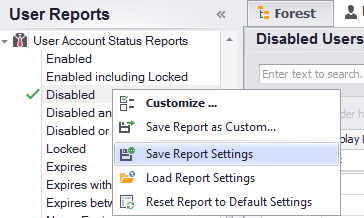
2. Enter the desired file name for the report definitions file (by default, the file name is the same as the report name).
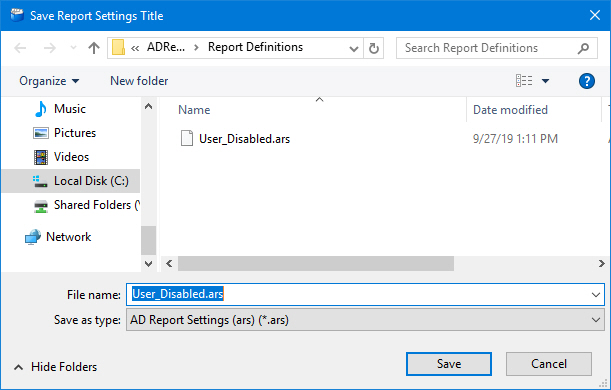
3. Click Save
Loading Report Settings
1. To update a report with saved settings, right-click on the report you wish to modify and select "Load Report Settings".
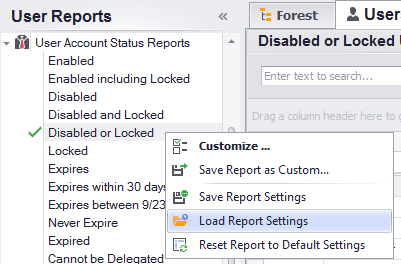
2. In the "Load Report Settings" dialog window, choose the report whose settings you want to apply to the currently selected report.
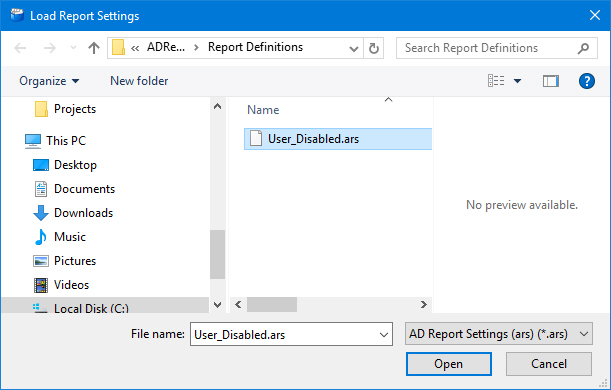
3. Click Open
4. In the confirmation dialog window, click "Yes" to proceed.
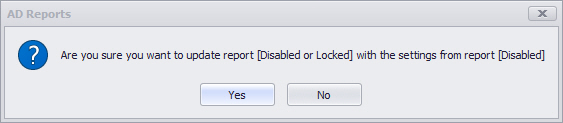
5. The new settings will be applied, and the report will be reloaded with the updated configuration.
If you have any further questions or require any assistance, please do not hesitate to contact us. We are here to help Contact us.