- Install AD Reports
- Uninstall AD Reports
- Register AD Reports
- Run a report
- Create Custom Reports
- Use Report Wizard
- Apply LDAP Filter to other Reports
- Save Reports for All Domains
- Load User Membership
- Load Group Members
- Generate a report: Users in Group
- Generate a report: Users Not in Group
- Run a report with not-replicated attributes
- Export a report
- Preview, Print, Email
- Add, Edit Domain
- Update Domain Credentials
- Schedule Reports
- Use Scheduler Service
- Test Scheduler Service
- Exclude Domain Controllers
- Add Company Logo
- Set Email Settings
- Save and Load Report Settings
- Enable High DPI Support
How to Load Group Members
To load group members, right-click on the report name and choose Customize Report from the context menu. Then, within the Report Wizard, navigate to the Membership page.
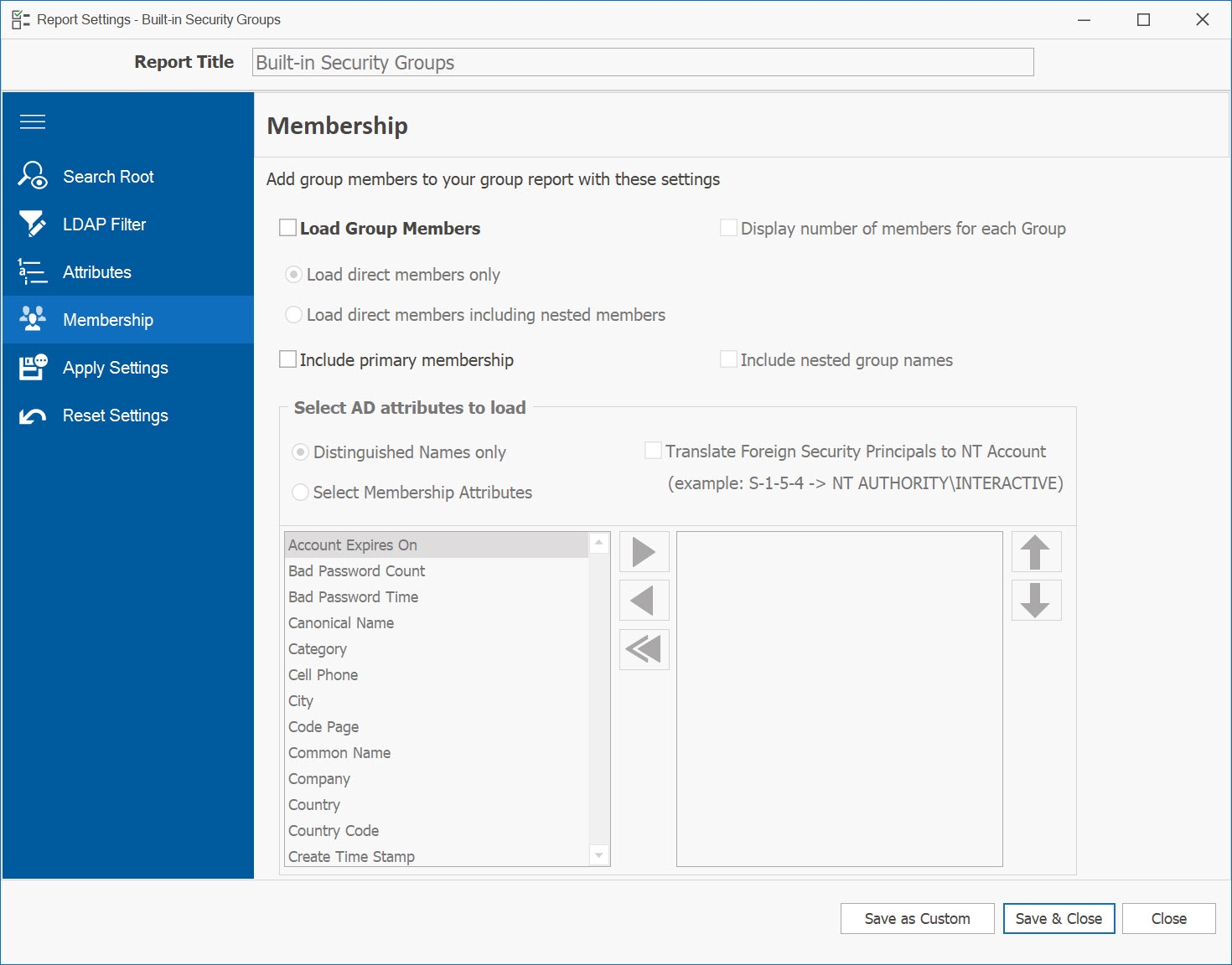
To activate the loading of membership for the selected report, check the Load Group Members checkbox.
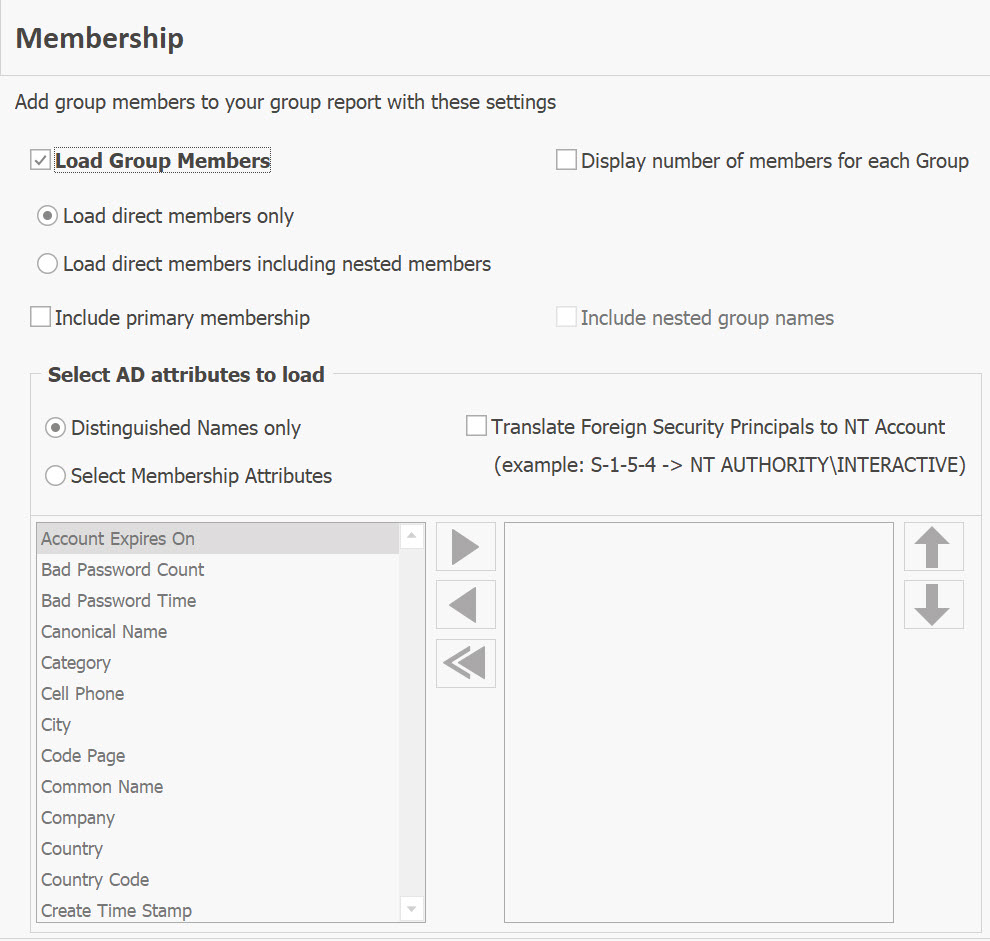
The available membership settings are:
Load direct members only
When this option is selected, only direct group members will be loaded, excluding any nested groups.
Load direct members including nested members
When this option is selected, both direct group members and nested group members will be loaded.
Include nested group names
This option is enabled when the Load direct members including nested members is selected. In addition to nested group members, the names of nested groups will also be loaded.
Include primary membership
If a selected group serves as the primary group for certain members, those members will be loaded for the selected group. For instance, in the properties of the test user within Active Directory Users and Computers, it is evident that "Domain Users" functions as the primary group for this user.
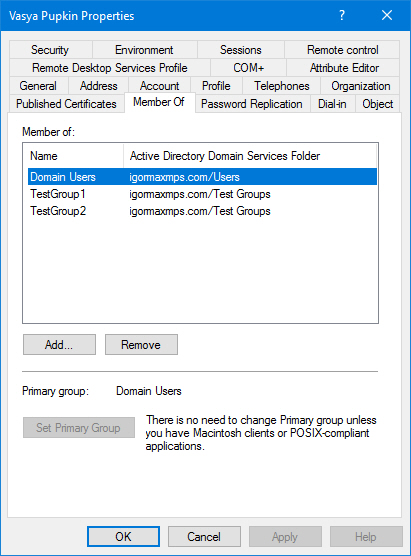
Distinguished Names only
When selected, the option loads only the Distinguished Names of the group members.
Select Member Attributes
Enabling this option will activate the Group Members panel, allowing you to choose the desired columns/attributes to load for the members.
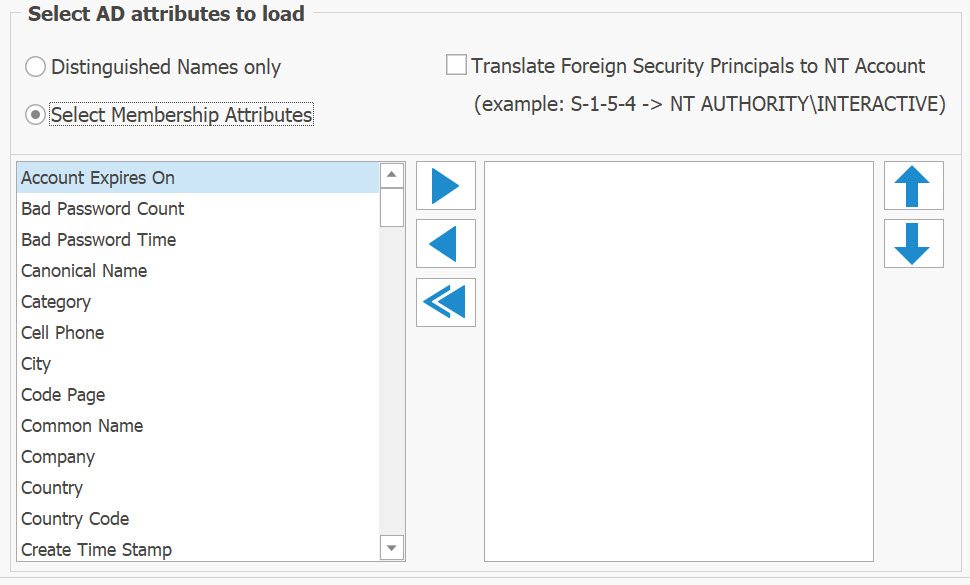
Please note that this option may result in slower performance compared to "Load Distinguished Names Only." It requires AD Reports to scan and load additional attributes for every group member in each group included in the current report.
Translate Foreign Security Principals to NT Account
This option improves the readability of names and converts them accordingly.
From
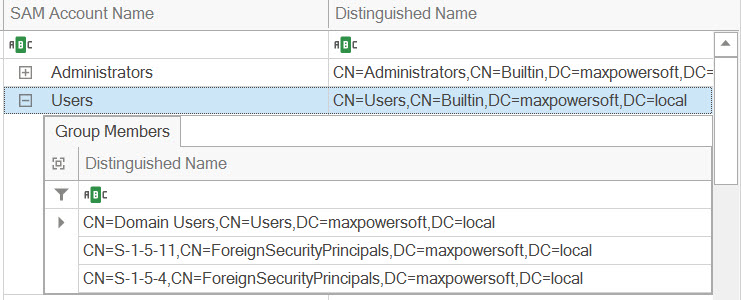
To
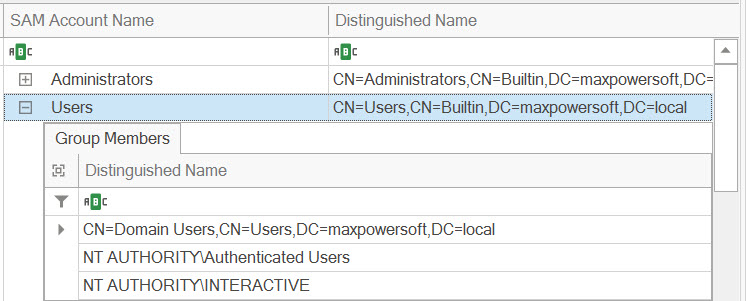
Display number of members for each Group
Enabling this option will show the number of members for each group at the footer of the detailed grid.
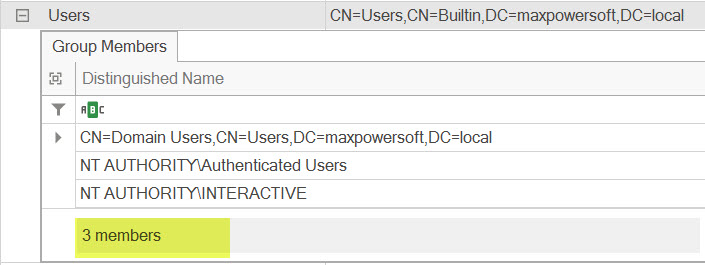
Click the Save & Close button to save the report settings for the selected report. The report will be reloaded with the saved membership settings. If the small plus button is active, you can click it to expand the members of the selected group.
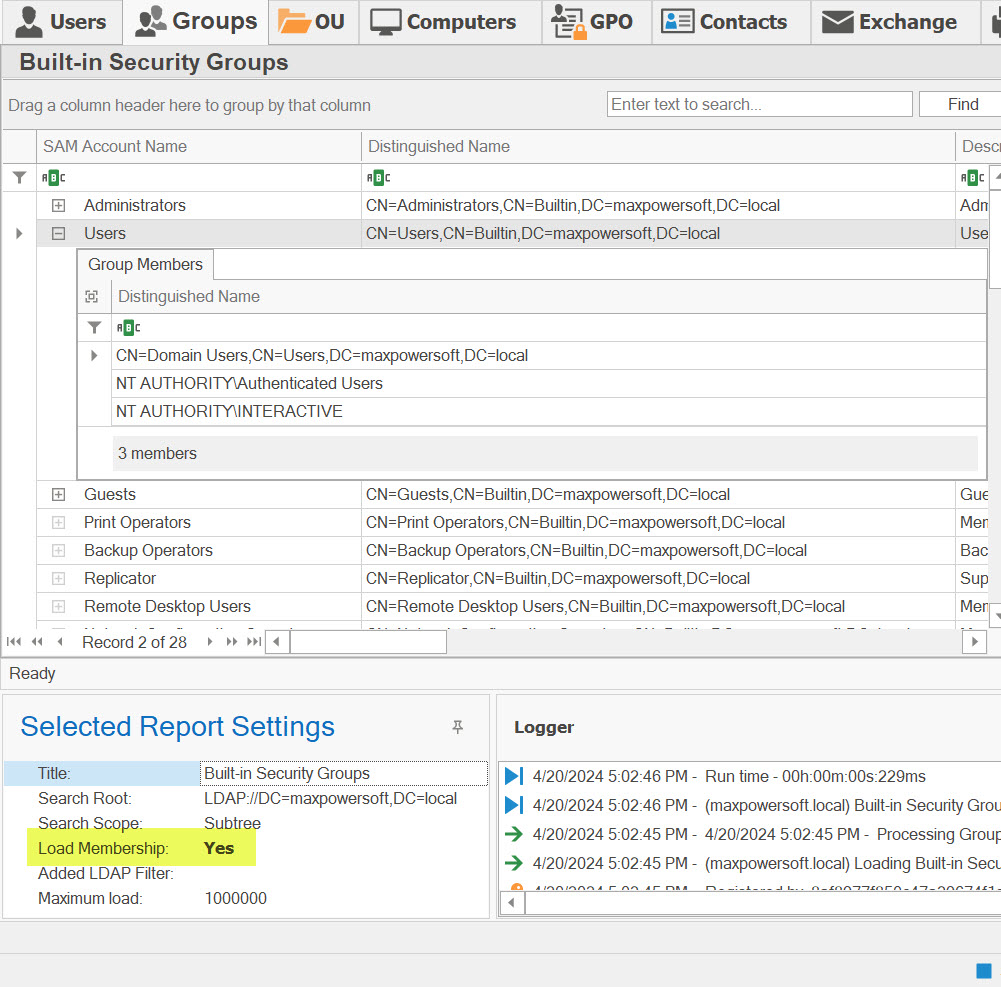
To preview the print layout of this report, click on the Print Preview button.
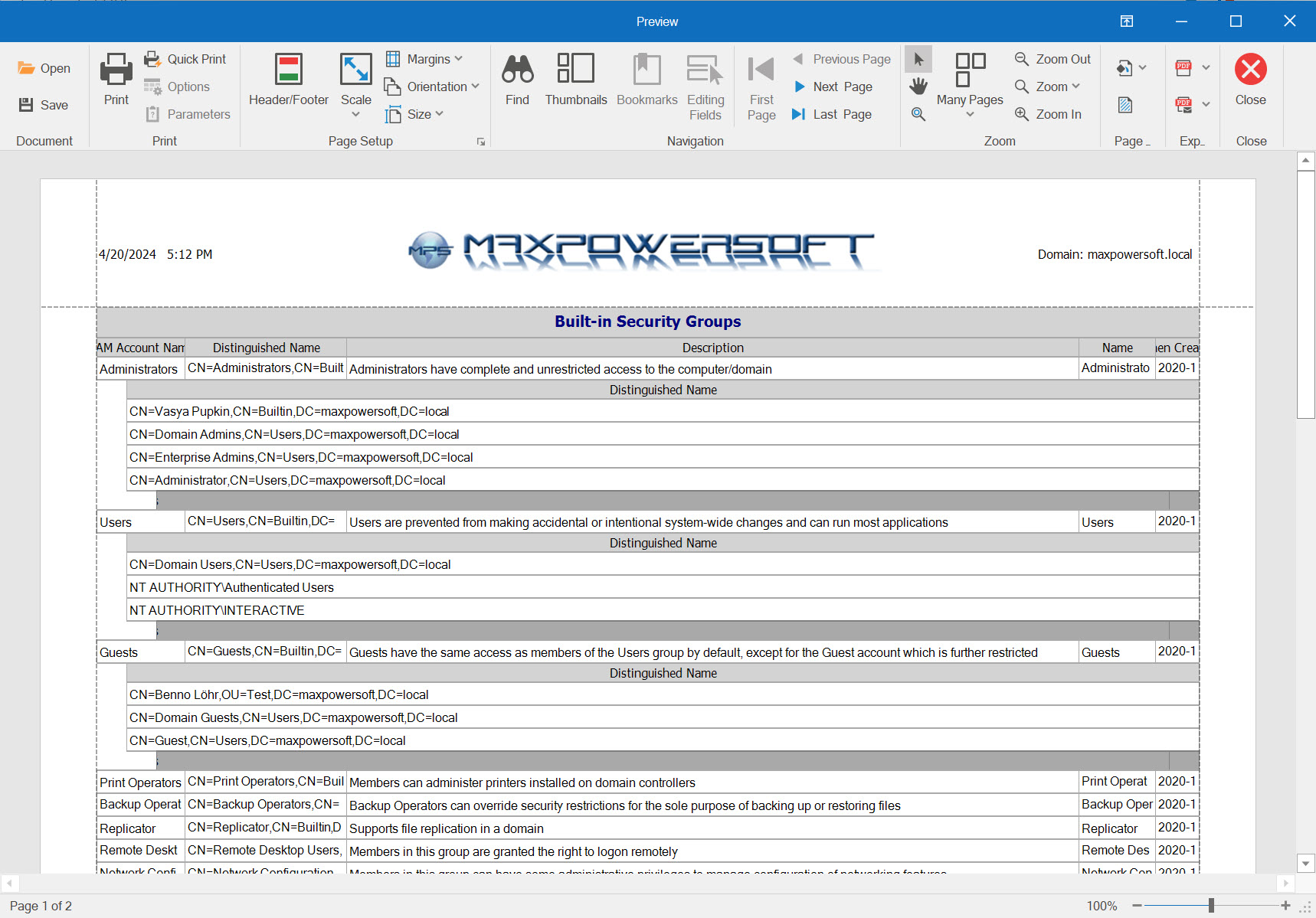
Alternatively, you can export the report directly from the grid by clicking on the Export Report To button. From there, you can choose any of the available exporting options to save the report in your desired format.
If you have any further questions or require any assistance, please do not hesitate to contact us. We are here to help Contact us.