How-to Guides
- Install AD Reports
- Uninstall AD Reports
- Register AD Reports
- Run a report
- Create Custom Reports
- Use Report Wizard
- Apply LDAP Filter to other Reports
- Save Reports for All Domains
- Load User Membership
- Load Group Members
- Generate a report: Users in Group
- Generate a report: Users Not in Group
- Run a report with not-replicated attributes
- Export a report
- Preview, Print, Email
- Add, Edit Domain
- Update Domain Credentials
- Schedule Reports
- Use Scheduler Service
- Test Scheduler Service
- Exclude Domain Controllers
- Add Company Logo
- Set Email Settings
- Save and Load Report Settings
- Enable High DPI Support
How to Set Email Settings
Open Email settings form:
To access Email settings, click on the Application Settings button in the ribbon toolbar and go to the E-Mail page.

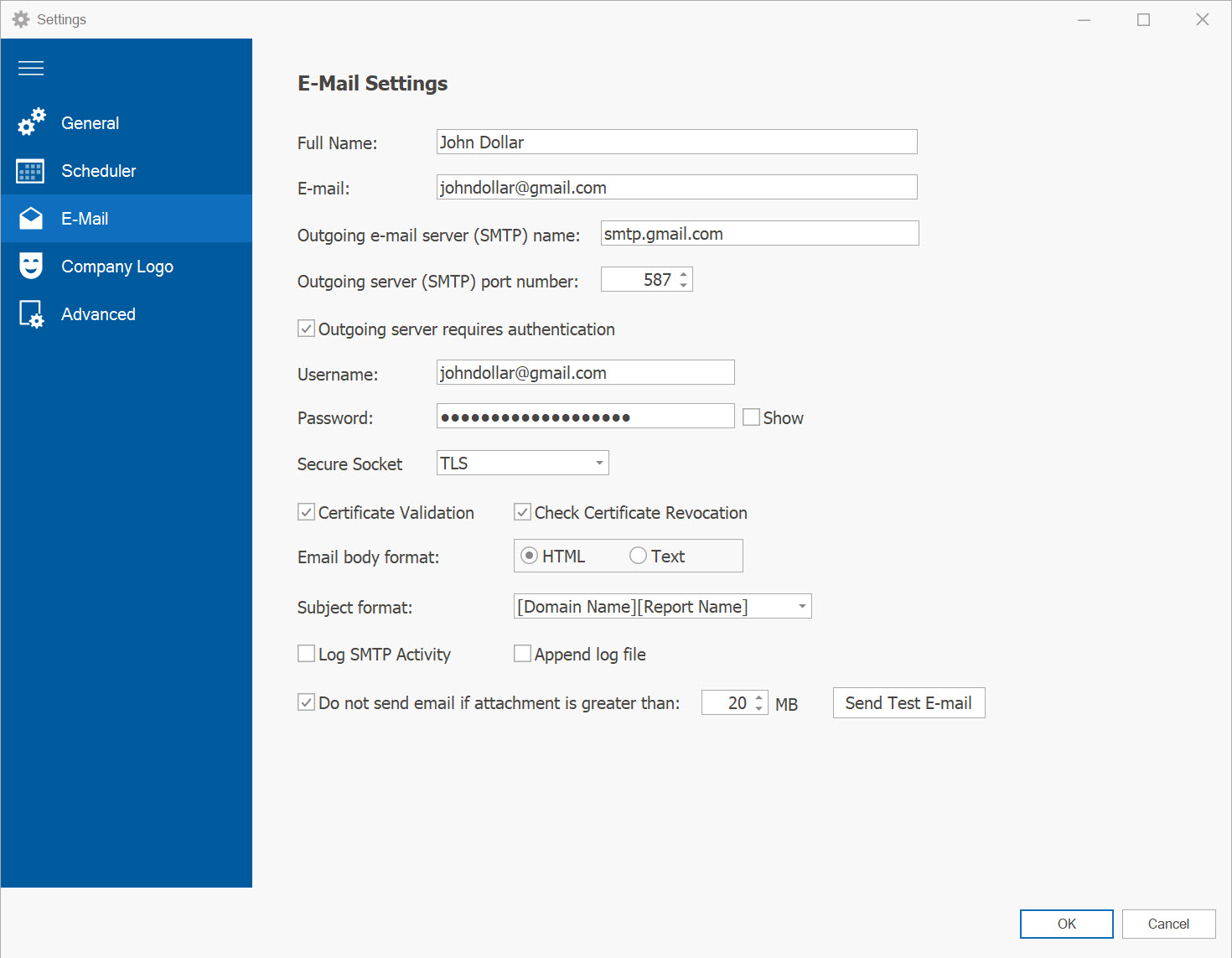
In the provided form, you will need to enter the following information:
- Full Name and email address for sending emails.
- Outgoing SMTP mail server and port number.
- Indicate whether the mail server requires authentication and provide the username and password if necessary.
- Select a secure connection type if required (SSL, TLS, Auto).
- In the Subject format line, choose whether to use the report name as the subject or enter your own custom subject.
- Specify the desired email format: HTML or Text.
- Optionally, set a maximum file size for reports, and choose not to send an email if the report file exceeds this size.
If you have any further questions or require any assistance, please do not hesitate to contact us. We are here to help Contact us.