- Install AD Reports
- Uninstall AD Reports
- Register AD Reports
- Run a report
- Run Azure User Reports
- Azure Authentication Settings
- Create Custom Azure Reports
- Create Custom Reports
- Use Report Wizard
- Apply LDAP Filter to other Reports
- Save Reports for All Domains
- Load User Membership
- Load Group Members
- Generate a report: Users in Group
- Generate a report: Users Not in Group
- Run a report with not-replicated attributes
- Export a report
- Preview, Print, Email
- Add, Edit Domain
- Update Domain Credentials
- Schedule Reports
- Use Scheduler Service
- Test Scheduler Service
- Exclude Domain Controllers
- Add Company Logo
- Set Email Settings
- Save and Load Report Settings
- Enable High DPI Support
How To Enable High DPI Support
High DPI (Dots Per Inch) support is crucial for ensuring that Windows Forms applications look crisp and clear on high-resolution displays. As displays with higher DPI values have become more common, especially on laptops and monitors, it's important that desktop applications scale appropriately and don't appear blurry or mis-sized.
AD Reports offers integrated support for High DPI displays.
To access DPI Awareness settings, click on the Application Settings button in the ribbon toolbar and go to the General page.

To activate this feature, change the DPI Awareness radio button to one of the availbale options: System, Per Monitor or Per Monitor V2.
Per Monitor V2 is generally the best choice for modern applications, particularly in environments with mixed-DPI setups (e.g., different monitors with varying resolutions and scaling settings). It ensures that application looks sharp and are correctly scaled on each monitor, enhancing user experience across multiple displays.
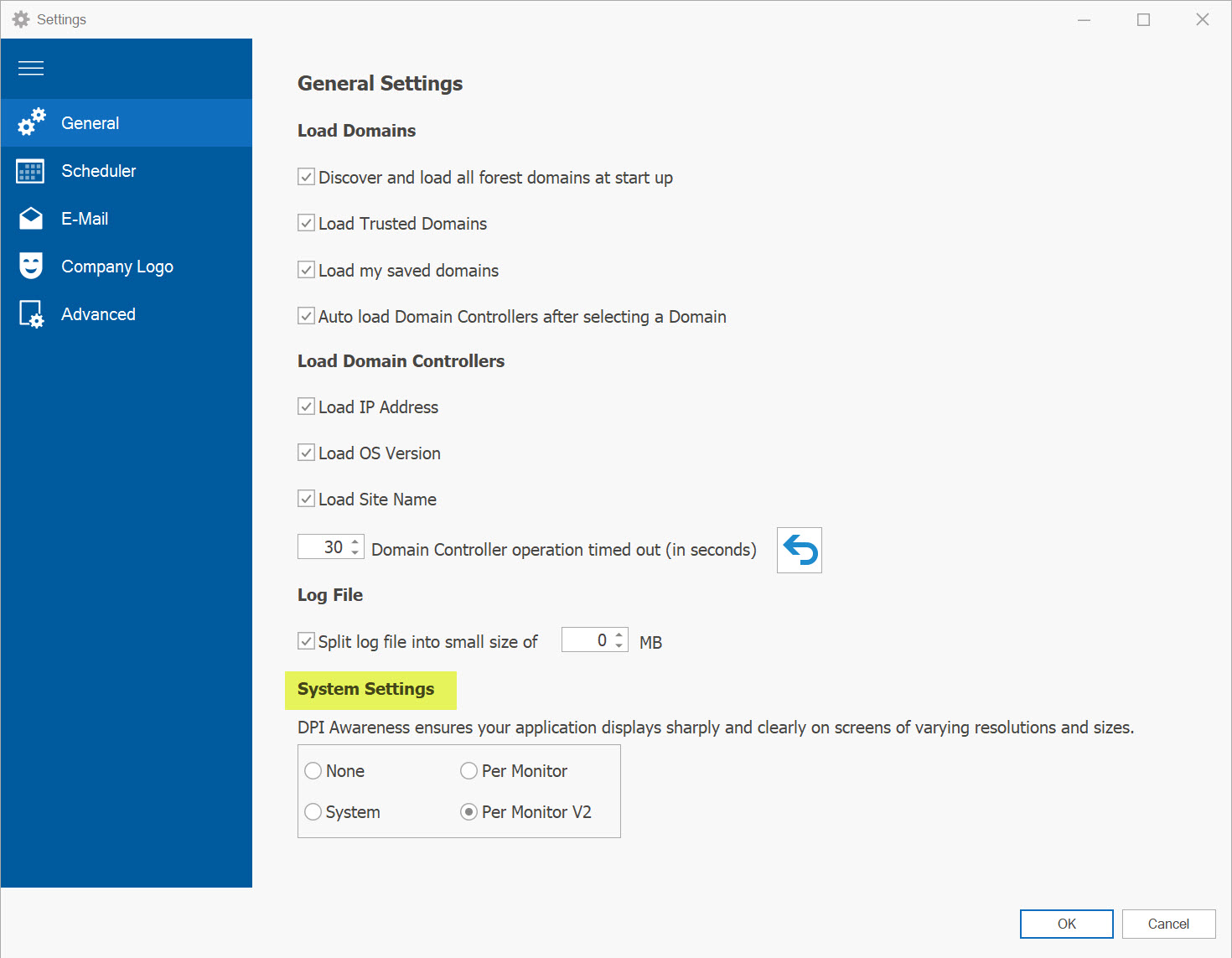
After adjusting the DPI settings, the Restart Now button will appear, indicating that you need to restart the application for the changes to take effect. Click this button to immediately restart the application with the new DPI settings.
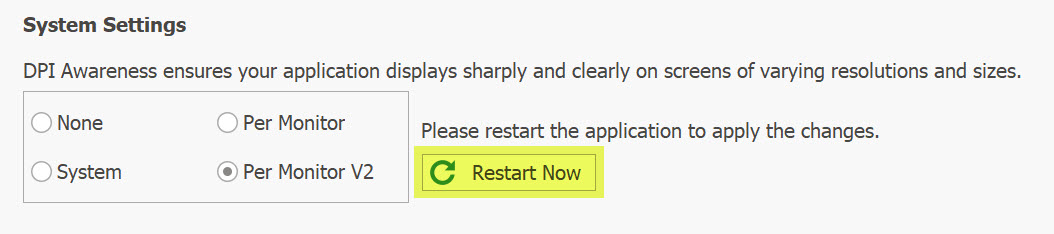
This is what the application looks like without DPI support.
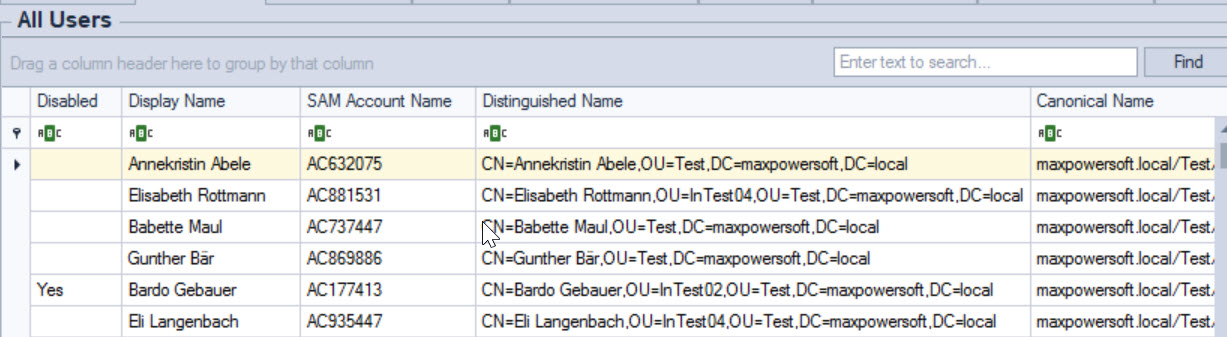
Once AD Reports has been restarted with DPI Awareness activated, the reports are expected to appear sharp and clear.
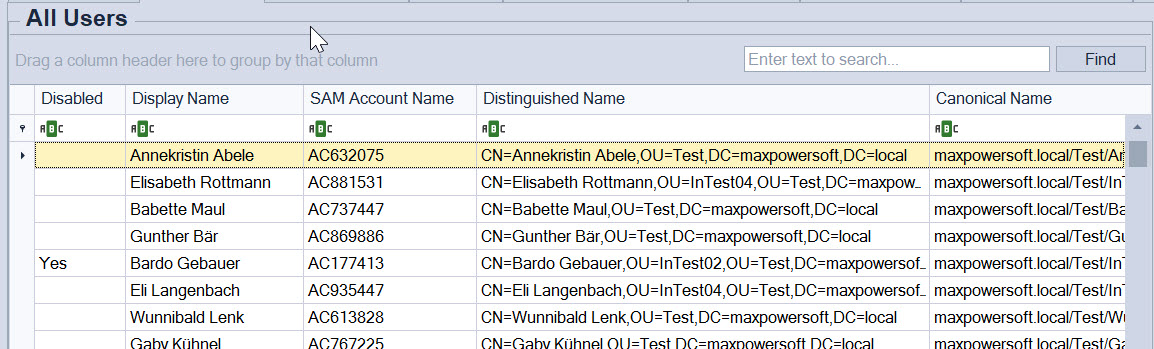
Should you have any questions, please feel free to Reach out to us