- Install AD Reports
- Uninstall AD Reports
- Register AD Reports
- Run a report
- Run Azure User Reports
- Azure Authentication Settings
- Create Custom Azure Reports
- Create Custom Reports
- Use Report Wizard
- Apply LDAP Filter to other Reports
- Save Reports for All Domains
- Load User Membership
- Load Group Members
- Generate a report: Users in Group
- Generate a report: Users Not in Group
- Run a report with not-replicated attributes
- Export a report
- Preview, Print, Email
- Add, Edit Domain
- Update Domain Credentials
- Schedule Reports
- Use Scheduler Service
- Test Scheduler Service
- Exclude Domain Controllers
- Add Company Logo
- Set Email Settings
- Save and Load Report Settings
- Enable High DPI Support
How to Export a report
AD Reports allows you to export reports in multiple formats, such as TXT, CSV, XLS, DOC, PDF, and HTML, among others. Before you can export a report in any of these available formats, you must first run the report.
How to Run a report
Once the report is ready and loaded, select "Export Report To" from the Report Menu and choose the format you require.
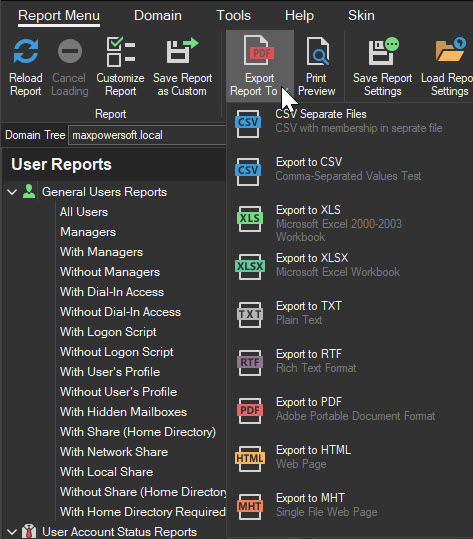
In the Save Dialog, select the destination for the exported file
(the default location is C:\ProgramData\MaxPowerSoft\ADReports\Reports).
A progress bar will appear to indicate the progress of the export process.

Once the export is complete, you will receive a prompt to open the exported file.
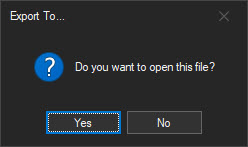
Click 'Yes' to open the file.
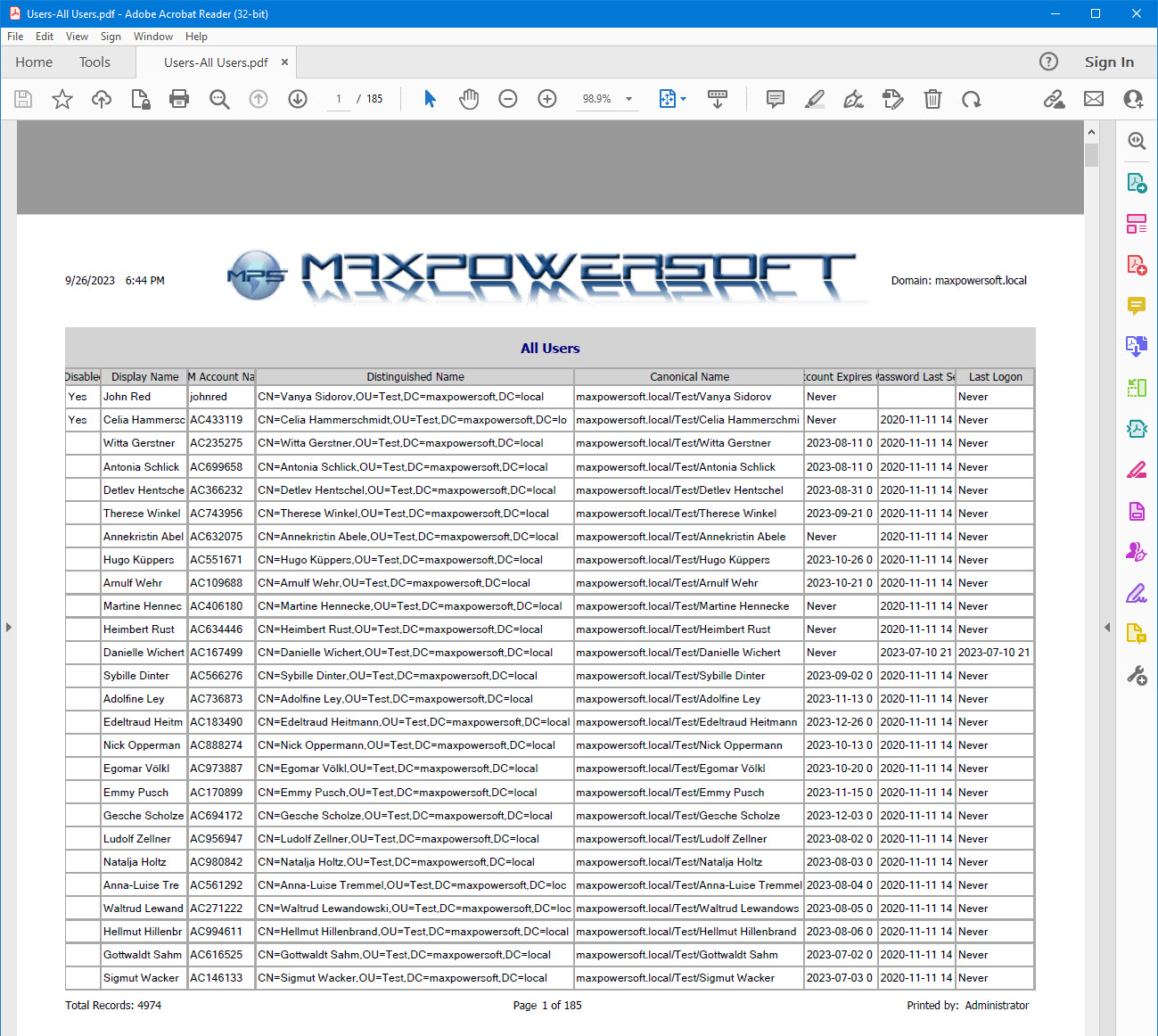
You can also export reports from the Print Preview window.
How to Preview, Print or Email a report
If you have any inquiries or encounter any difficulties while running reports, please don't hesitate to reach out to us for assistance Contact us.