- Install AD Reports
- Uninstall AD Reports
- Register AD Reports
- Run a report
- Run Azure User Reports
- Azure Authentication Settings
- Create Custom Azure Reports
- Create Custom Reports
- Use Report Wizard
- Apply LDAP Filter to other Reports
- Save Reports for All Domains
- Load User Membership
- Load Group Members
- Generate a report: Users in Group
- Generate a report: Users Not in Group
- Run a report with not-replicated attributes
- Export a report
- Preview, Print, Email
- Add, Edit Domain
- Update Domain Credentials
- Schedule Reports
- Use Scheduler Service
- Test Scheduler Service
- Exclude Domain Controllers
- Add Company Logo
- Set Email Settings
- Save and Load Report Settings
- Enable High DPI Support
Azure Authentication Settings
The Azure Authentication settings allow you to manage authentication for accessing Azure Active Directory and Microsoft Graph. This is required for generating reports from Azure AD.
Accessing Azure Authentication Settings
To access the Azure Authentication settings:
- Click on the Settings button in the application toolbar
- Select "Azure Auth" from the left navigation menu
First Time Sign In
When you access Azure Authentication settings for the first time or after signing out, the Account Status will show that you are not signed in:

Click the "Sign In" button to begin the authentication process. This will open a Microsoft consent screen where you need to grant permissions for AD Reports to access your Azure AD data.
Microsoft Consent Screen
The Microsoft consent screen displays the permissions that Active Directory Reports is requesting. You must review and accept these permissions to proceed:
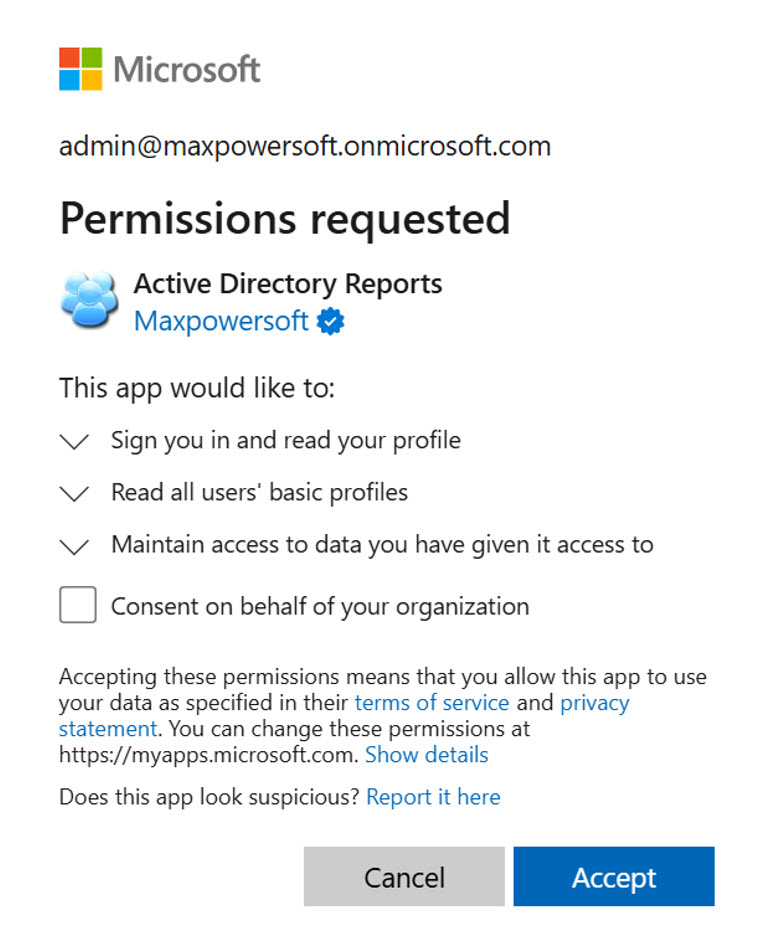
The requested permissions include:
- Sign you in and read your profile - Allows the app to authenticate you
- Read all users' basic profiles - Required to generate user reports
- Maintain access to data you have given it access to - Keeps your session active
You may also need to check the box to "Consent on behalf of your organization" if you are an administrator granting organization-wide access.
Click "Accept" to grant the permissions. After accepting, you will be redirected back to AD Reports and the authentication will be complete.
Successful Authentication
After successfully signing in and granting consent, the Azure Authentication settings page will display your signed-in status:

Account Status
The Account Status section displays your current authentication state:
- Signed in as: Shows the account email address you're authenticated with (e.g., admin@maxpowersoft.onmicrosoft.com)
- Token Status: Indicates if you have a valid authentication token (displays "Valid" when authenticated successfully)
When not signed in, the status will show "Not signed in" in red and "Token Status: No valid token".
Available Actions
Sign In
Click the "Sign In" button to authenticate with your Microsoft admin account that has Azure AD access. This will open the Microsoft consent screen where you can grant the necessary permissions. This button is only available when you are not currently signed in.
Sign Out
Click the "Sign Out" button to clear cached credentials. This is useful when you need to:
- Switch to a different Azure AD account
- Troubleshoot authentication issues
- Remove access when you no longer need to run Azure reports
Review Permissions
Click the "Review Permissions" button to view the permissions you granted during the consent process. This opens your Microsoft account permissions page where you can see what access AD Reports has to your Azure AD data.
Refresh Token
Click the "Refresh Token" button to renew your authentication token without signing out and signing back in. This is useful when:
- Your token is about to expire
- You're experiencing intermittent connection issues
- You want to ensure you have the latest authentication
Test Connection
Click the "Test Connection" button to verify Azure AD connectivity. This will check if your authentication is working properly and if AD Reports can successfully connect to your Azure environment.
Instructions Summary
The settings page provides helpful instructions for each action:
- Sign In: Authenticate with your Microsoft admin account that has Azure AD access
- Sign Out: Clear cached credentials to switch accounts or troubleshoot issues
- Refresh Token: Renew authentication without signing out
- Test Connection: Verify Azure AD connectivity
Important Notes
Note: This authentication is separate from email settings and is used solely for accessing Azure AD data. Your Azure authentication credentials are not shared with any other features of AD Reports.
For information on running Azure reports after authentication, see Run Azure User Reports.
If you encounter any authentication issues or have questions, please Contact us.